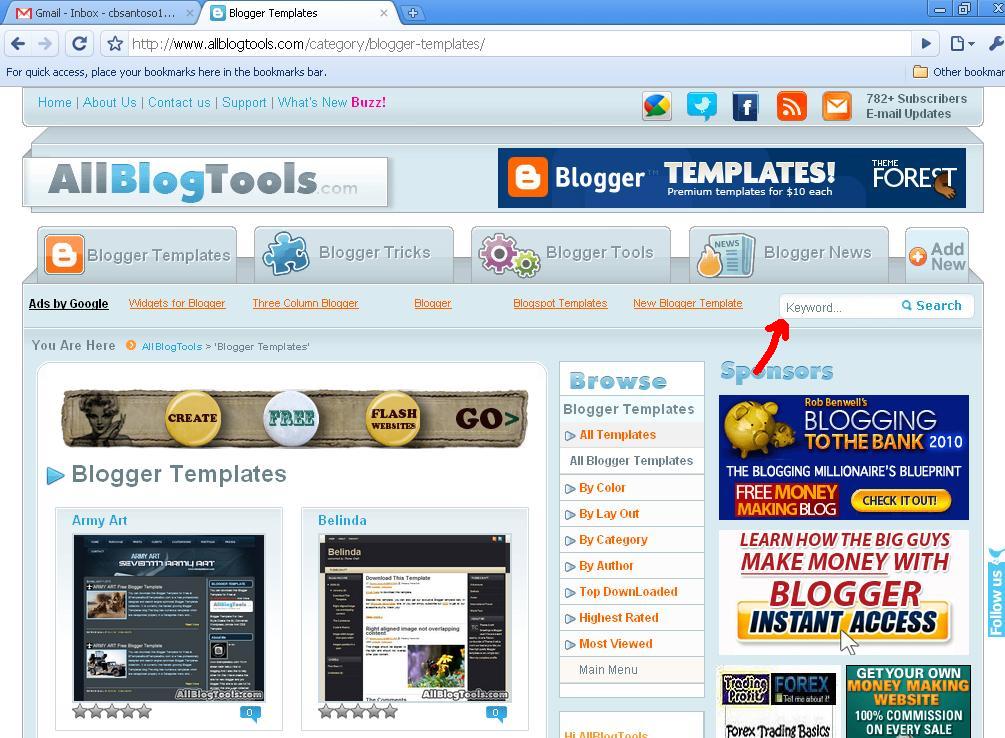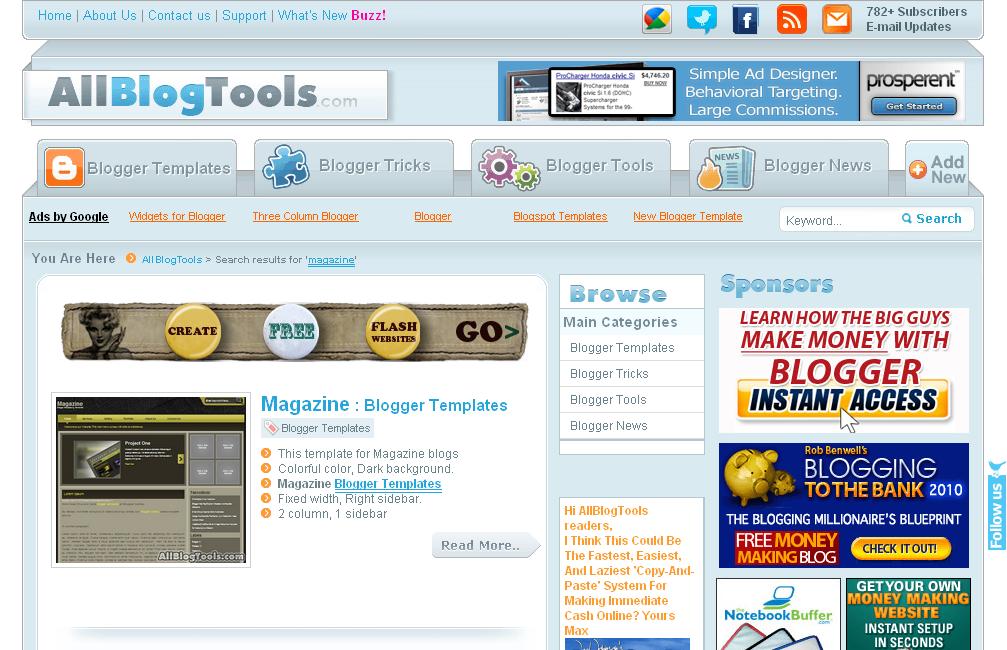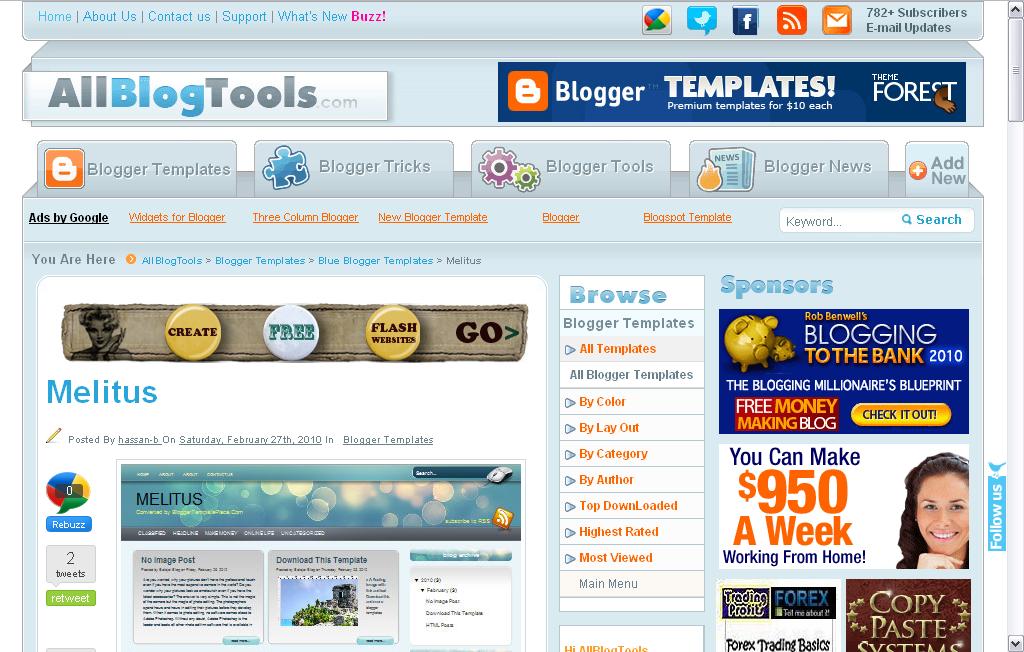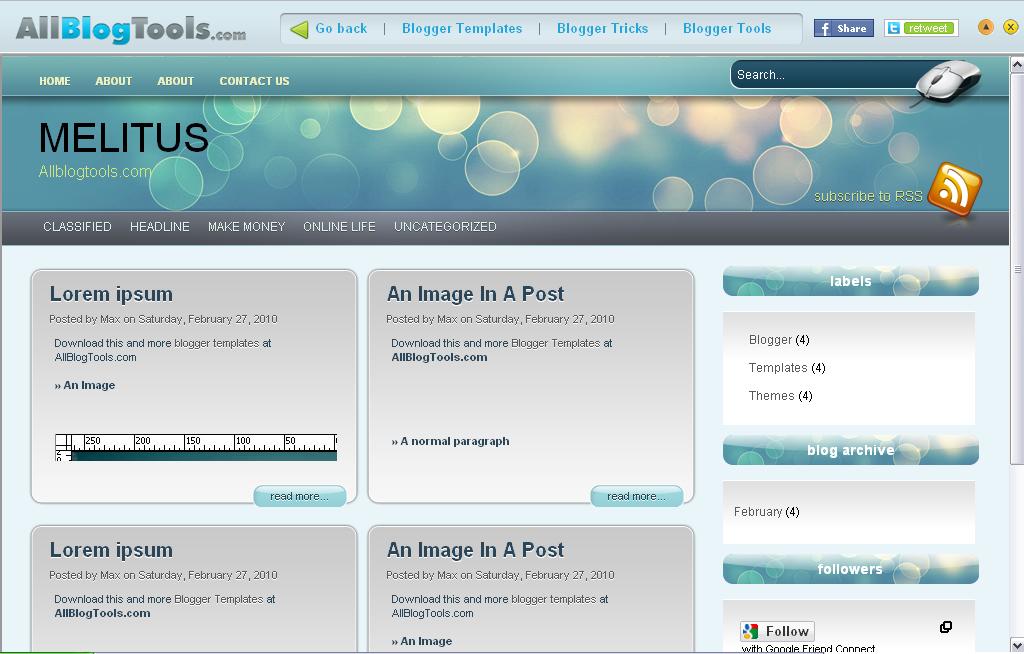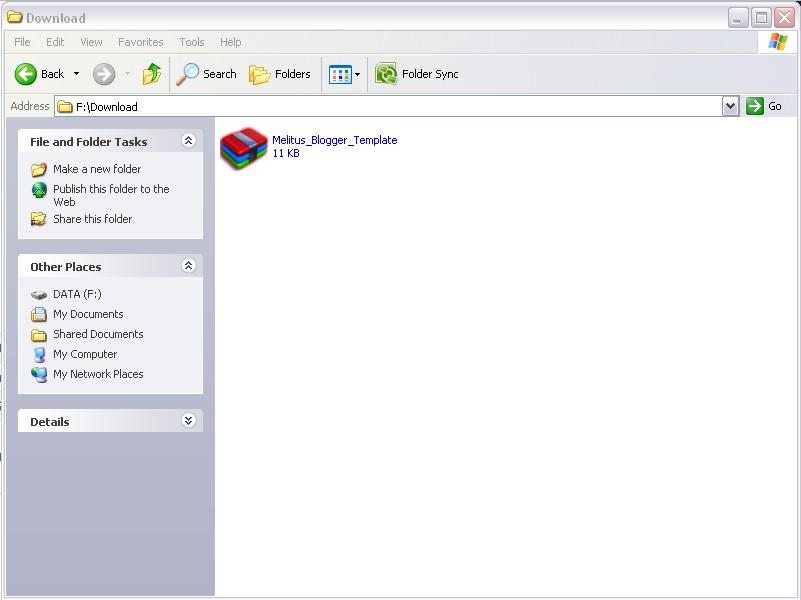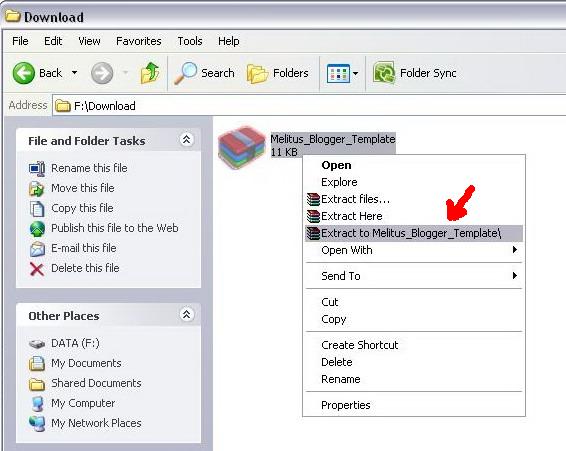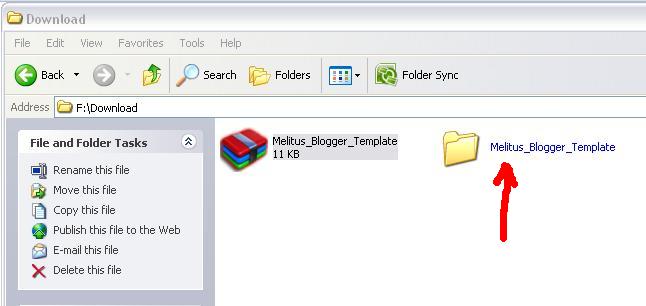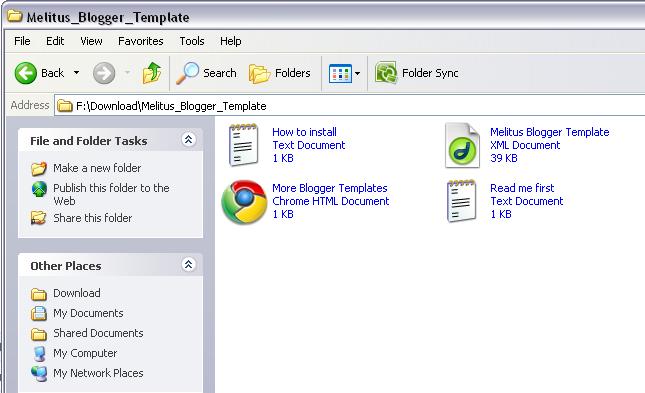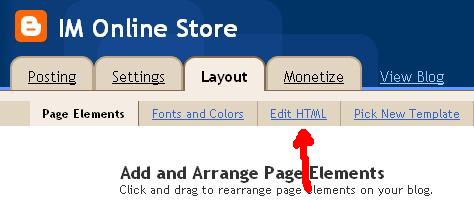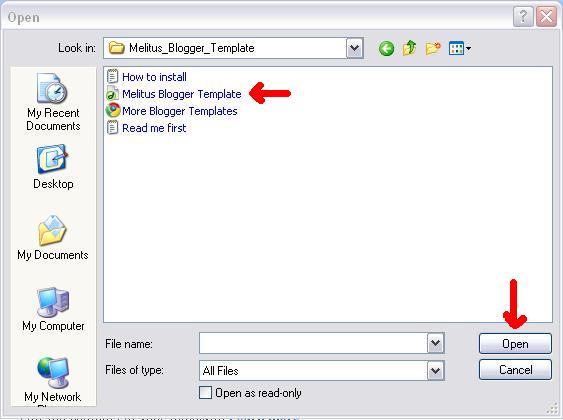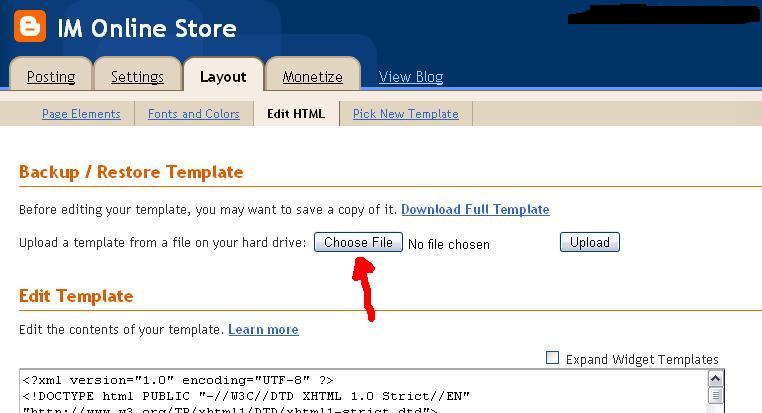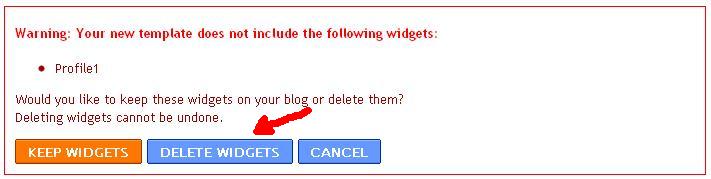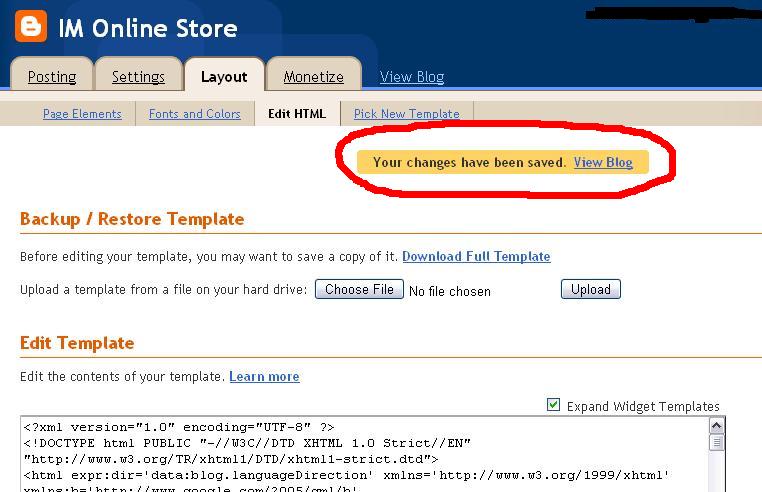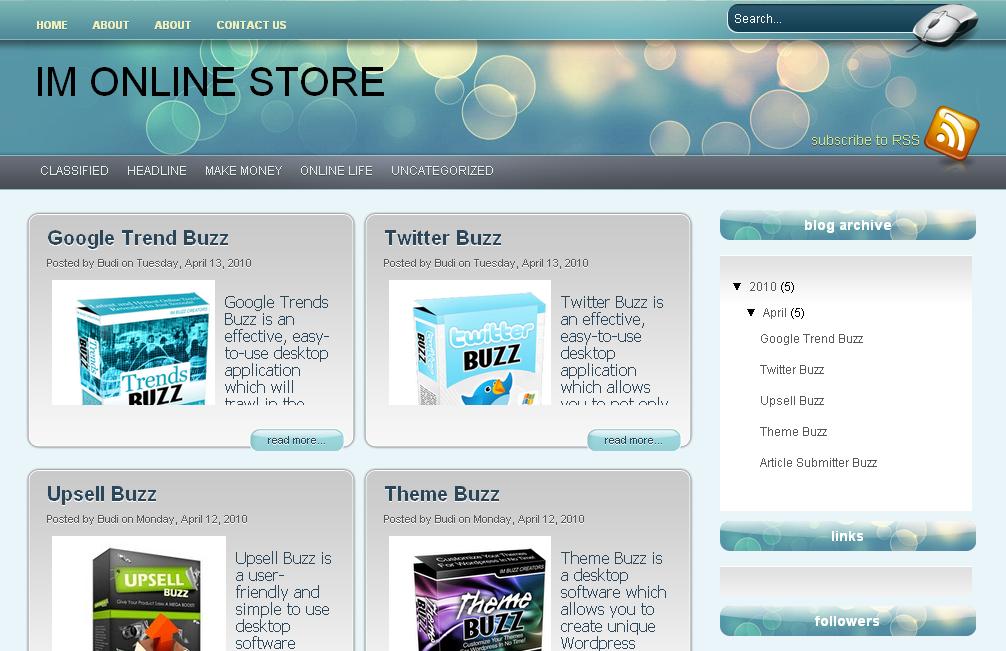How to Modify Your Blogger Blog’s Template
 Blogger provides some pretty blog templates. Unfortunately the provided templates are limited and may not be suitable for our need. In my opinion, the provided templates in blogger are boring and old fashioned.
Blogger provides some pretty blog templates. Unfortunately the provided templates are limited and may not be suitable for our need. In my opinion, the provided templates in blogger are boring and old fashioned.
You could search the blogger templates in the net using Google and you’ll find out that many websites provide beautiful templates with various feature and layout.In this guidance, I will use allblogtools to get my blogs template. When you click the link of allblogtools in this page, you’ll be brought to allblogtools page as picture shown below :
I want to get a magazine like blog template. Then I click the Search Text Box, type in “magazine” and click the Search button.
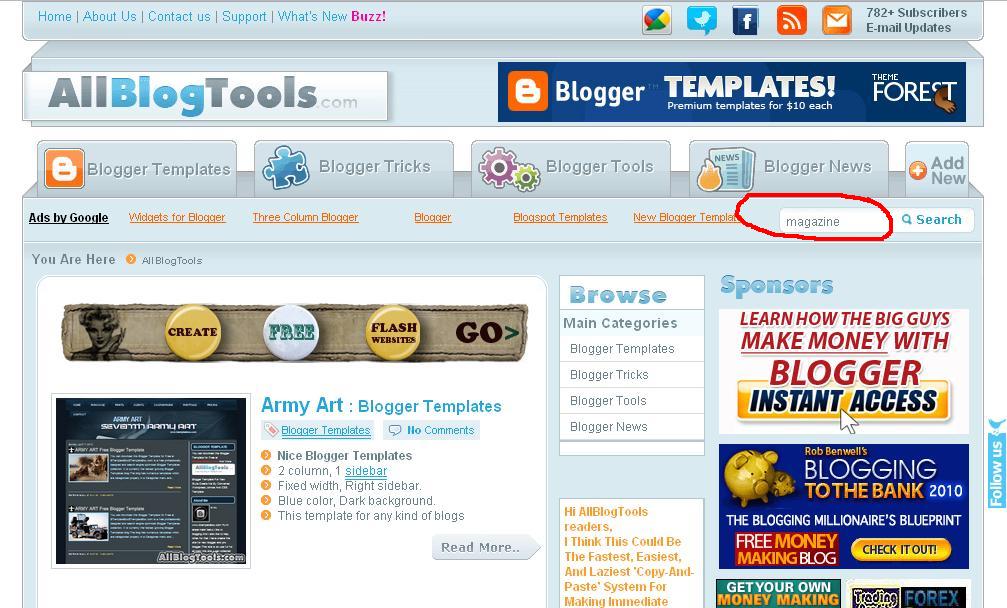
Then I see all of the magazine like templates :
I scroll down the page and I find a nice blog templates named “Melitus” :
I decide to know more about the template and I click “Read More” button. I’ll see the next page :
Scroll to see the details of the template like this picture shown below :
Click the “Click here For Demo test” to see the appearance of the templates before downloading the template. I see the demo page as :
I like the appearance and I decide to download it. Click the download link to download it to your computer. After the download is finished, open the folder where you place your download files. You’ll see the zip template file.
Right click the zip template file and extract the zip files into the folder like this :
And you’ll get the extracted folder as following picture :
Open the extracted folder and you’ll find a xml file. The xml file is the template file. See the below picture.
Now, it’s time to upload the template. Open your browser and go to Blogger, sign in and you’ll see the dashboard of Blogger juat like this :
Click Layout link to change the template. You’ll see the page as seen in this below picture.
I click the “Edit HTML” to find my chosen template. Then click the Choose File, you’ll be brought to see the folder where you put it in.
Click the file and the Open button.
Then click the Upload button to start uploading the files. If the uploading process is succesful, then you’ll come to pages like this :
If you’ve set your widgets then choose Keep Widgets button. You’ll see the notification like the below picture that the changes has been the same.
And if I see my blog, the appearance of my blog would be changed as folowing picture.
Please be understood that sometimes you need to change the script of the templates. In order to do that, I suggest you to learn a little bit about HTML code. It will help a lot to understand what you should change to fix the script of the template.
Now, it’s time to take your action. Get your blog and start blogging ! 🙂