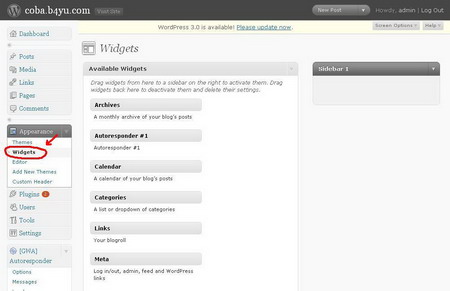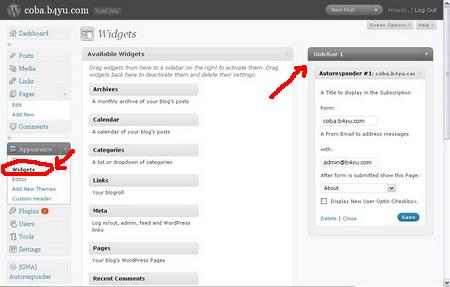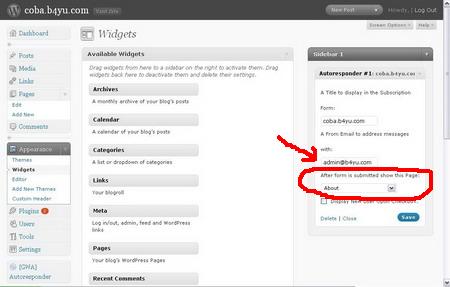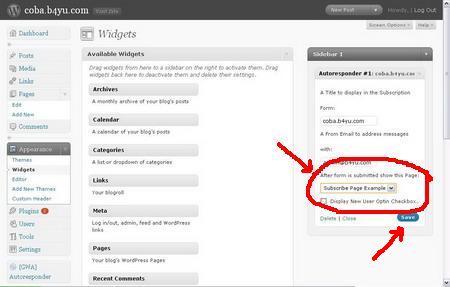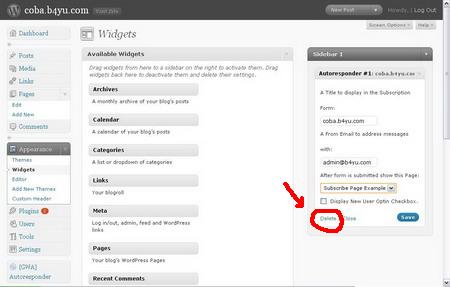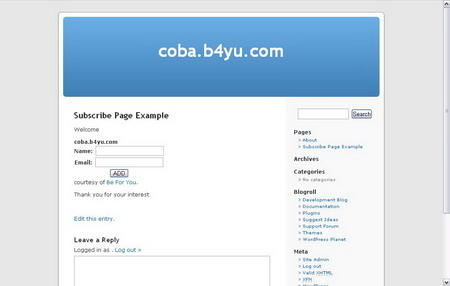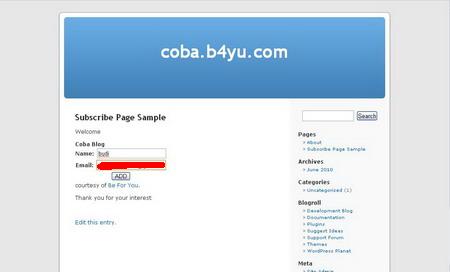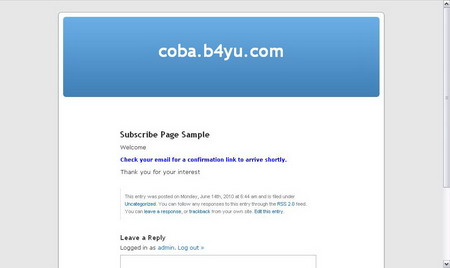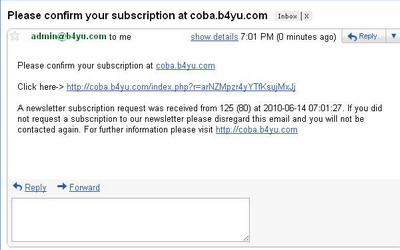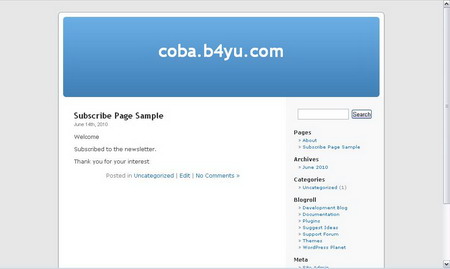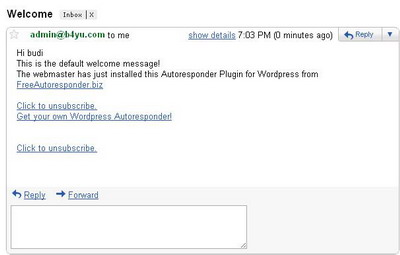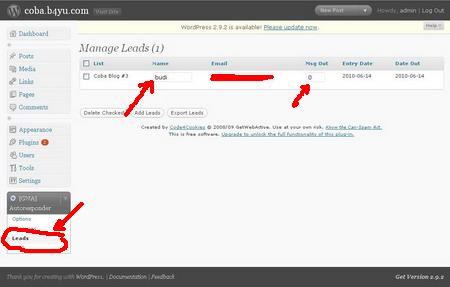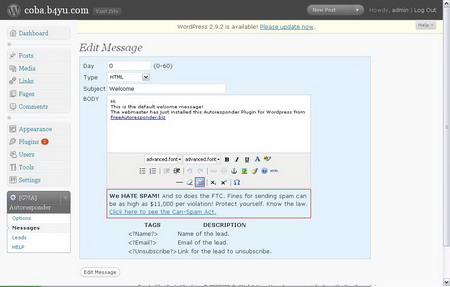How to Install Autoresponder Plugin for WordPress (Part 2)

In the previous post, I’ve shown you step by step installing FREE Autoresponder Plugin for WordPress. This amazing tools will help you to automate your online business and also multiply your yield. Using Autoresponder Plugin for WordPress would be as easy as using another WordPress plugin. The Autoresponder Plugin for WordPress are tested for WordPress 2.9.2 and was working very well. In this time, I’ll continue my posts till you know how to set up your optin form.First, you should set the autoresponder widget by entering Widgets page. You could enter Widgets page by click the Widgets link under Appearance in the left sidebar of WordPress Dashboard.
Then drag Autoresponder #1 widget and drop on Sidebar 1. You’ll see the page as follow :
Now, we’re going to set up the optin page. You should create a new page by click Add New link under Pages group in the left sidebar of your WordPress Dashboard.
In this case, I type “Subscribe Page Sample” as the title and type in as follow text :
Welcome
Thank you for your interest.
Don’t forget to publish the page.
Then we have to go back to Widgets page. You’ll see “After form is submitted show this Page” would point to About Page.
Change it to “Subscribe Page Sample”. You’ll see the widgets would look like :
Don’t forget to hit Save button. Then click Delete link to remove the widget.
Now, your optin form already set up. If you type in your browser your “Subscribe Page Sample” url, you’ll see the opt in form :
Now we’ll try the autoresponder by fill in the name by Budi and the email address as follow :
Hit the Add button, you’ll be bring to page that ask us to check our email for confirmation link :
If we check our email, we’ll receive email just like picture below :
Click the confirmation link then we’ll be brought to :
If we check the email, we’ll receive the Welcome message :
Now let we check our List. Just click the Leads link under the [GWA Autoresponder] group to see our List :
You’ll see the name budi that we’ve filled into the opt in form has recorded. You may see that the list record the message number as Null. Message Null is the Welcome message.
If you’d like to edit or add the message just click the Messages link under the [GWA Autoresponder] group :
Just click the subject to edit the message. In this case, we will click “Welcome” link to edit Message Null.
Then you could edit your first letter for your subscribers. Now you’re ready to build your list ! Enjoy… 🙂